Square Wheel Setup For The Track
 I got what I consider high praise from my instructor during my first track weekend. He said,
I got what I consider high praise from my instructor during my first track weekend. He said,
I could already drive my M2 better than the OEM tires and brakes could handle.
He recommended I upgrade my tires and brake pads before my next HPDE event in June. I jumped on some of the forums to research wheels and tires. I started to seriously consider several of the APEX wheels that are made to fit the BMW M2. Most of the 18″ APEX wheels where on backorder and I wasn’t confident they would arrive in time for me to get tires fitted on the wheels before June.
As I dug deeper, I found the Bimmerworld TA5R wheels that got great reviews, were flow formed so they are strong and light weight and would fit my M2 without spacers. My salesperson, John Webb, was a big help in making sure I got what I needed for a square setup while maximizing the tire contact surface.
I settled in on a set of TA5R 18″x9.5″ wheels in black. John recommended a set of wheel studs to make swapping my wheels at the track easier and faster. He also recommended a 255/35/18 tire to make sure the wheels and tires would fit in my wheel wells without rolling the fenders.
Why Go Square?
I won’t pretend to know enough about driving dynamics to explain how having tires that are the same width will impact the performance of the car. From what I have read in the forms this will balance out the grip as the staggered setup tends to break loose in the front when pushing hard. The big appeal to me in having all 4 wheels and tires being the same was to improve tire wear and ultimately keep my costs down. By going down from 19″ wheels to 18″ wheels I can open up the selection of tires that will fit inside my wheel wells and using the same width on all 4 corners means I can rotate the tires to get the maximum life out of each set.
Now on to find a set of tires for my new wheels…
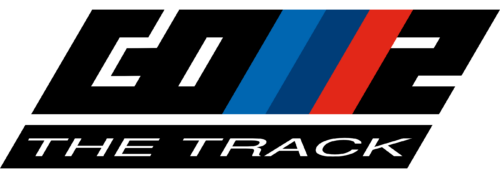



 The first step was to remove the front and two side cushions from the helmet. I found it easier to start with the side cushions and then remove the front one. When pulling out the side cushions you need to work the chin straps back through the slots in each cushion.
The first step was to remove the front and two side cushions from the helmet. I found it easier to start with the side cushions and then remove the front one. When pulling out the side cushions you need to work the chin straps back through the slots in each cushion.



